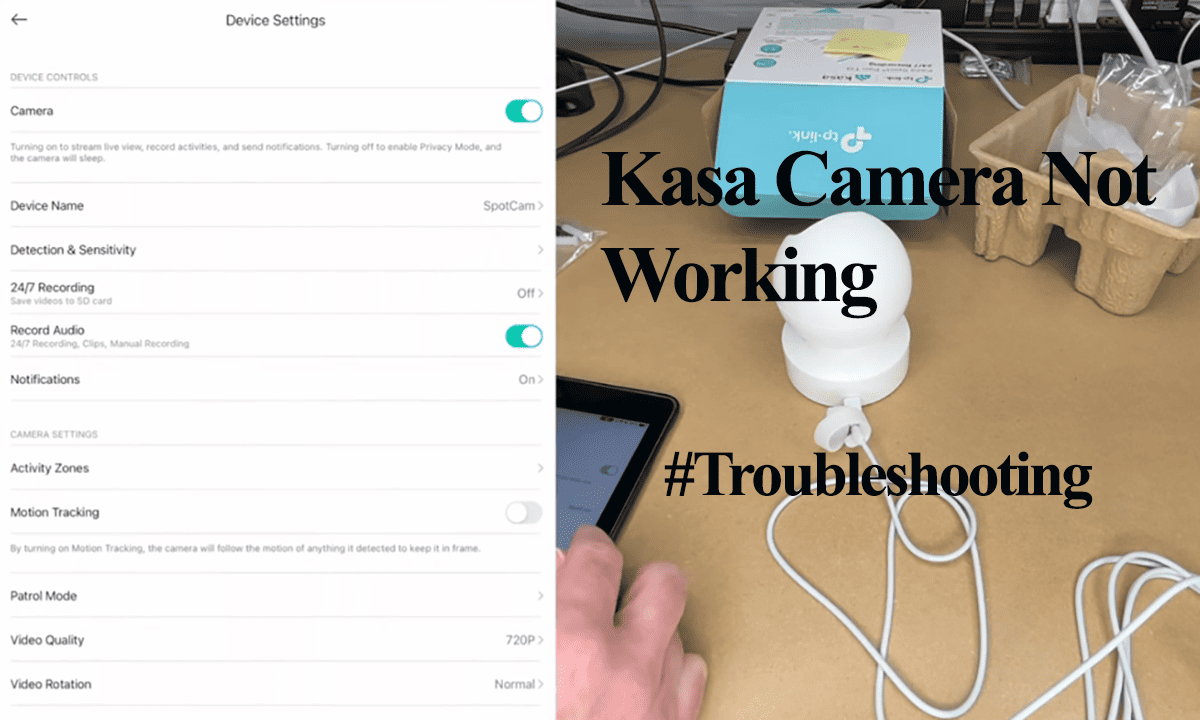Security cameras are essential to protect your home from intruders and keep an eye on your property. However, if you notice that your security camera keeps going offline, it can be frustrating and leave you vulnerable to theft or damage.
Whether you have a Wi-Fi camera from popular brands like (Blink, Arlo, Wyze, Amcrest, TP-Link, Ring, etc.), the offline status denies you service as you can’t access the camera.
There are various reasons why this can happen, and in this blog post, we will explore the most common causes of camera offline status and how to troubleshoot them.
Why Does My Security Camera Keep Going Offline?
Primarily, security cameras fall offline when they lose the network connection and are no longer in sync with the cloud servers. Repeated scenarios of offline cases indicate an underlying connection problem or network setting that keeps throwing them off.
To remotely access your camera from your brand’s app, the camera must main an active connection and access to the cloud servers. Again, you can view live stream footage and receive motion detection alerts on your mobile device.
Generally, here are the common causes of the offline issue on security cameras – especially Wi-Fi cameras;
- Drop in the network connection, poor bandwidth, or network interferences
- Interruption in power supply – prolonger power outages, Low batteries for battery-powered models
- Network Settings affecting your devices connectivity
- Outdated app or firmware versions
- Camera is placed in a Wi-Fi dead zone or Weak signal between the outdoor camera and the central hub
- The server of your camera’s manufacturer is currently down
If your place experiences power outages, you are bound to experience frequent offline cases; perform a power cycle on both your camera and the network router. Allow a moment for the router to initiate and establish a connection with your smart device.
After the camera reconnects, refresh your application and verify its status. It should have gone back online.
How Do I Get My Security Camera Back Online?
A simple power cycle could be enough to get your camera back online. This depends on the cause of the offline issue –IP conflicts, network drops, and prolonged disconnection from power can be fixed with a reboot.
Before rebooting your camera, start with your network and camera devices (router, base station, Gateways, or Recorders). This depends on your security system setup.
To restart your camera, unplug it from the power outlet, wait 1 – 2 minutes for it to discharge, and reconnect it to the mains.
Once the camera and other devices boot up and reconnect, refresh your app or control panel and check if it’s back online.
If a power cycle doesn’t suffice, try these troubleshooting solutions;
Check Your Network Connection
One of the most common reason for a security camera going offline is a network issue. All cameras connect to the internet through Wi-Fi, so any problem with your Wi-Fi signal will cause your camera to disconnect.
This can be due to the signal being too weak, interference from other devices, a router issue, or an outage from your internet service provider. Start by checking your other devices for any connection issues.
Remember, most Wi-Fi cameras are compatible with a 2.4 GHz Wi-Fi network, while a few work on 5 GHz networks. Ensure you have the right network for your cameras.
That said, some network settings could be messing up your connection. Open your router control panel and rule out all these as the source of the issues;
- Ensure your cameras are connected to a 2.4 GHz Wi-Fi frequency band. If your router supports Smart Network Switching (between 2.4 and 5 GHz), this could cause your offline problems.
- For Mesh networks, turn off Band Steering.
- If your router has an AP Isolation feature, turn it off.
Power Supply Issues
Security cameras need a stable power source to function correctly, and when that power source is interrupted, the camera may go offline. This can be due to a power outage or a faulty power adapter.
If the adapter that you are using isn’t supplying enough voltage, the camera may shut off to save battery.
Depending on your camera brand and model, it could be powered throw a wired connection, battery-powered, or PoE. Observe the camera’s LED light to confirm it is receiving power.
To fix this issue, confirm that your camera is connected to a working outlet and that all cables are securely inserted.
If the problem persists, check the power adapter and ensure it supplies enough voltage to power the camera.
Check Your Camera Positioning
The location of the camera may also be causing offline issues. A camera placed too far away from the router may be experiencing weak signals or interference from other devices.
Again, you should factor in adverse weather conditions when placing your camera. Too hot or cold placement causes the camera to shut off to prevent self-damaging.
Ensure your camera is in a network-rich zone. You can move the camera closer to the router or install a Wi-Fi extender to boost the signal.
Alternatively, consider purchasing a Wi-Fi booster or installing a mesh network to improve coverage.
Firmware or App Issues
Manufacturers release firmware updates that improve the camera’s performance, but it may malfunction if not updated. App issues like bugs or updates may also affect the camera’s performance.
Therefore, check for any firmware updates and install them if available. Check your respective app store for any updates to the app you’re using to connect to the camera.
If the problem persists, try uninstalling and reinstalling the app.
Reset the Camera
Factory resetting the camera wipes the device clean and removes all the app settings and configurations. Factory resetting offers a chance to start things on a clean slate by restoring the camera’s default settings.
Once you reset the camera, you must reconnect it to your network to use it. Thus, it’s wise to apply this as a last-resort solution.
Remove the camera from the app > Factory reset > Reconnect afresh.
This clears corrupt firmware files that could affect your camera’s functionality. However, be sure to back up essential clips before resetting your camera.
Wrapping Up
A security camera going offline can leave you feeling vulnerable and frustrated. However, by understanding the reasons for this problem, you can troubleshoot and resolve it.
If the problem persists, consider seeking advice from a security expert or contacting your brand’s customer support team.
With the proper measures, you can keep your security cameras functioning optimally and safeguard your home and property.