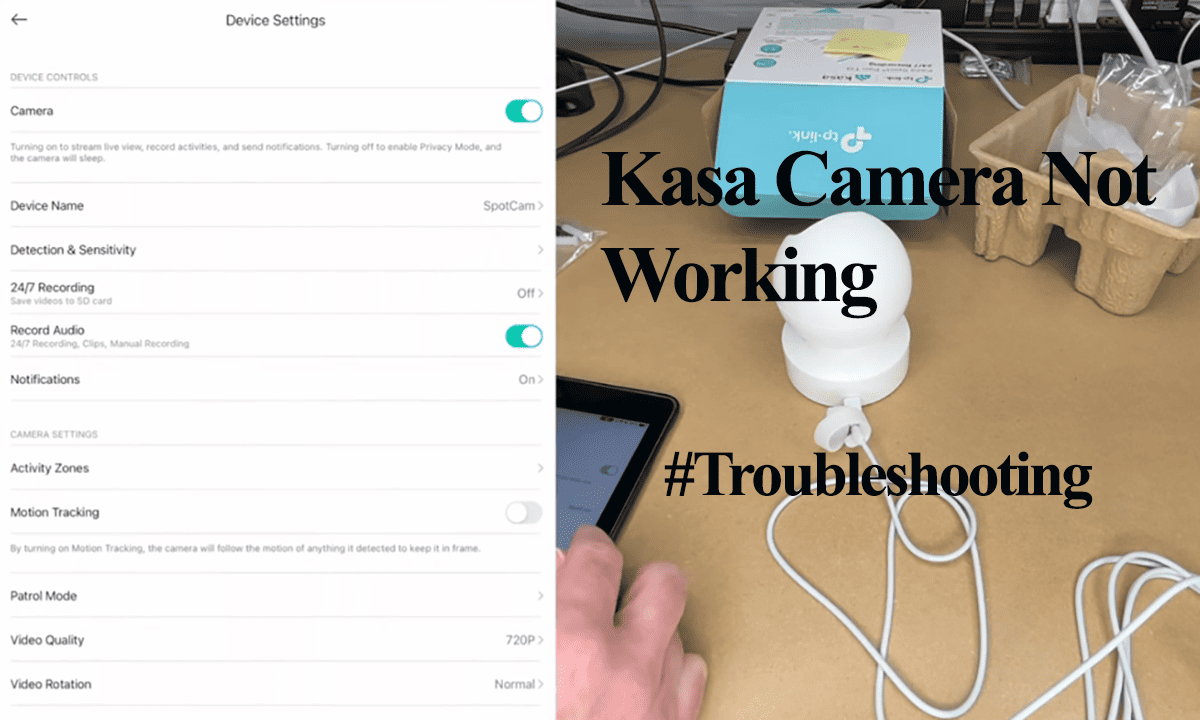Trying to get a snick view from your camera while away from home only to be hit with an offline error can be a frustrating experience. Vivint cameras display offline errors when they can’t successfully sync with the cloud servers.
With the camera offline, you won’t receive any notifications or view the live footage from the camera’s field of view.
This article highlights common causes of the offline error and walks you through the troubleshooting steps to get your camera back online.
Why Is My Vivint Camera Offline?
Primarily, Vivint cameras display the offline when out of sync with the cloud servers. This happens due to network or power disruption. Power cycle your network router, camera, and panel to refresh and reinitialize the connection. Once the camera boots, check the LED indicator for the status.
Vivint home monitoring is likeable and popular in the Smart Home market. However, connectivity or offline issues are bound to appear here and there.
So, what causes the offline issue on your cameras?
- Prolonged power outage – the camera won’t reconnect on its own
- Poor signal strength on the installation location or Wi-Fi interferences
- Network settings like band steering or AP Isolation
- Tripped power supply unit or cables
- Switching between 2.4 and 5 GHz Wi-Fi bands or changing the Wi-Fi credentials
- Outdated app or firmware bugs
- Vivint server outages
Vivint offers different camera models in their home monitoring solutions; the Wi-Fi models are highly affected by offline issues compared to the ethernet-connected ones.
All in all, the offline issue has to be resolved irrespective of the model.
How To Fix Vivint Camera Offline
The first shot at fixing the offline issue on your camera should be power cycling your camera, panel, and network router. To power cycle, unplug the device from the power outlet for 20 – 30 seconds and reconnect. Once the device boots up, refresh the app and check if the camera is online.
Again, ensure that the camera is connected to a working outlet supplying the proper voltage. Low voltage levels could render the device offline as it lacks sufficient power.
Outdoor cameras with IR or Pan & Tilt features tend to draw more power.
Try these solutions to get your camera back online;
Power Cycle All Your Devices
Power cycling – a fancy word for rebooting, helps reinitiate a device’s connection. It could clear out temporal errors, like IP conflicts and config errors.
Unfortunately, you can’t remotely reboot the camera via the app once it falls offline. It would be best if you were on-site to do it manually.
If the camera connects to your network via an ethernet cable, unplug it from the camera or router.
Start by rebooting your network router and wait until it fires up. Once you have an active connection to your mobile device, move to the next device.
Next, reboot the camera by disconnecting it from the power outlet for 20 – 30 seconds, reconnect it, and let it boot up.
Suppose the camera is wired to a bridge or repeater, reboot or reset it. Check the status indicator lights and ensure all lights show a connection.
Refresh the app and check if the camera is back online.
If you access the camera via the panel, reboot it too. Tap the Home Key > Hit the Three dots to load the Menu > General > Enter your access PIN > Scroll down and hit Reboot.
Once it restarts, check if the offline error disappears.
Check your Network Settings
As you may already know, Vivint cameras require a stable internet connection to function correctly on the app. Therefore, testing your network and ensuring a solid bandwidth to support the camera’s operations is essential.
If there is no connection, contact your ISP to address the issue, and then proceed to power cycle your cameras.
Temporarily turn off other devices connected to your network to boost bandwidth.
These network settings affect wireless models;
- Changing your network settings like password or security type – update the same on your cameras.
- Smart switching between 2.4 and 5 GHz frequency bands.
- Band steering and AP isolation in new-generation networks. Turn off these features if applicable in your network.
- Ensure no network interferences on the installation point
- Finally, ensure the camera is within your network range
On the other hand, despite wired models offering a reliable connection, they could be affected by faulty ports or damaged cables. If the issue persists, try using a different cable and switch to a different port.
Reset And Reconnect the Camera
Resetting the camera removes corrupt firmware files affecting the performance. This restores the default settings. Reconnecting the camera anew and upgrading to the latest firmware could heal the offline woes.
First, delete the camera from your system via the control panel or the app. Here’s how to delete the camera via the panel;
Tap the Home button > Menu icon > select Devices > enter your access PIN > hit Cameras and Select the offline one > Scroll down and tap Delete Camera. Confirm your action.
Now, reset the camera; for Vivint’s indoor camera, here’s the reset process;
- Unplug the camera from the outlet
- Press and hold the top button while plugging the camera. Once the status light turns red, release the button
- The camera goes through a series of colors before turning green – it’s now ready to reconnect to your Vivint system.
You can now reconnect the camera to your Vivint system or the app. Once added successfully, you should get a live view indicating that the camera is online.
Contact Vivint Support
If you have scavenged everywhere without success getting your camera back online, it’s probably time to contact the support team.
It could be that the camera has a faulty internal component or Wi-Fi card and won’t reconnect to your network. The technical team should get you a replacement unit – with a valid warranty.
Final Thoughts
The offline issue is paramount in all smart security cameras – especially the Wi-Fi models. A disconnection is bound to happen every once in a while.
Fortunately, the problem is usually fixable without escalating matters. You can troubleshoot your network and Vivint setup identifying and fixing the root cause.
Checking the power supply, network connection, device status LED lights, and power cycling your devices should set you on the way to getting your cameras online.