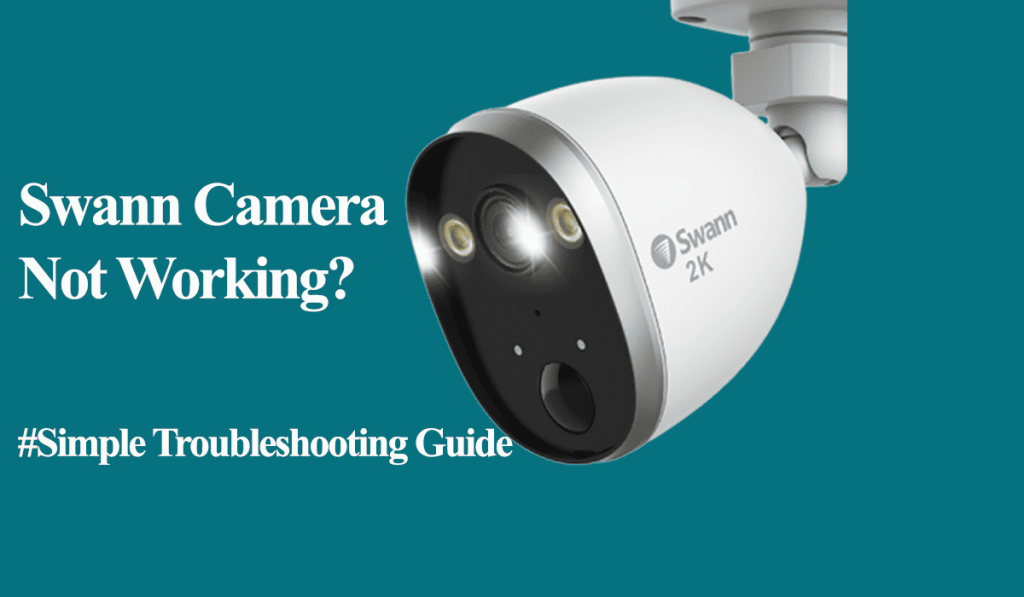Swann security cameras are a decent option in the home security industry, providing a hybrid setup with their options. You can choose from various security systems (Swann DVR/NVRs) or wireless Wi-Fi models.
Despite being a decent option, you will experience common problems. You must keep your security system powered up and connected to get the best from your security system.
This article explores the potential problems you can encounter with Swann cameras and possible solutions to each issue.
Solutions To Common Swann Security Camera Problems
For a smooth Swann camera experience, ensure your camera is correctly set, and the settings are well customized.
Enable motion detection and recording on all channels under the “Record and Capture” settings options to get the camera to record. Otherwise, you are bound to experience the camera missing detections.
Again, set the capture schedule appropriately – adjust the “normal and detection” capture options for your respective channels. Select all the days to suit your needs.
That said, here are possible issues you could encounter with your Swann security system and the solutions;
Video Loss Error
The video loss error primarily occurs when the recorder cannot establish a video connection with the camera.
This issue can stem from various factors, including power or network disconnections, damaged ports, or faulty wires. To resolve this problem, first ensure your camera has a stable power source and active network access, then reboot your system.
If you encounter the “Video loss” issue on all your cameras, it suggests a power supply problem. Your power splitters have likely reached the end of their lifespan and require replacement.
Here are the common reasons for the video loss errors;
- Inadequate power supply, such as a malfunctioning power splitter or Ethernet cable in PoE cameras.
- Network disruption caused by a faulty Ethernet cable, disconnection, IP address conflicts, etc.
- Hardware and wiring issues, including poorly connected cables or defective ports.
- Incorrect camera settings, such as resolution, signal type, or channel selection mismatches.
- A malfunctioning device within the system.
The video loss error signifies that your DVR recorder is encountering difficulties communicating with the camera due to a sudden interruption or the absence of a video feed from Swann cameras.
A failure in one component, like a power loss, can compromise the entire system or the specific camera affected.
If you only have one camera on your multichannel setup affected, check the wiring (power and network supply).
Power cycling your network and security system devices refreshes and reinitializes the connection. Therefore, give it a shot.
Motion Detection and Recording Not Working
Motion detection and recording are the backbone of the security system. How these features perform is based on your DVR or camera settings – Record and Capture options on the DVR.
Ensure your camera settings are correctly adjusted for recording. Double-check that your camera settings include motion detection, recording, alarm, and other preferences.
You can customize the settings under the DVR settings or on the Swann app if you have already been onboarded. I prefer the DVR monitor option because it provides more responsive options.
Again, for night detection and recording, ensure that you have enabled the IR feature for the camera to “see.” Alternatively, ensure the camera is installed in a well-lit location.
Push Notification or Email Alert Not Working
Once the system is running and connected to your home network, you can receive push notifications or email alerts to your registered account.
This is an excellent option for remote control and viewing. You can receive alerts while picking up your groceries from the store.
To get this to work, customize the “Alarm” settings and set the push notifications on all channels.
Again, ensure that your app has the authority to receive notifications. Remember to grant the notification permissions from the app settings.
However, remember that the Alarm feature works with PIR-sensing cameras. To implement it in your setup, your camera must be compatible.
General Troubleshooting Tips for Swann Security System
To get the best from your security system, the solutions should guide you to identify and fix the common issues;
Verify Power and Network Connections
Ensure the camera receives proper power and is connected to your network via Ethernet or Wi-Fi.
Additionally, inspect the network cables for any signs of damage or loose connections.
Examine the camera for any physical damage or visible problems. Test different network cables to eliminate potential cable-related problems.
The camera should maintain an active network and DVR connection. A faulty or loosely connected wire can lead to signal or video loss errors.
Review DVR/NVR Configuration
Double-check that the recording and capture settings on the DVR/NVR are set correctly.
Video relay issues can arise if the camera is assigned to the wrong channel or if there is a resolution setting mismatch.
Update Firmware
Ensure that the camera’s firmware is kept current by installing the latest version provided by Swann.
Firmware updates typically include bug fixes and performance enhancements that can address various issues.
Reboot and Refresh
Restart the Swann DVR/NVR system and network devices to refresh their configurations.
Once the system is back online, check if the camera reconnects and starts functioning. Refresh the Swann app or monitor interface to verify camera accessibility.
Factory Reset and Default Settings
If all else fails, consider performing a factory reset on the camera.
The reset process varies between models but generally involves holding the reset button for 10 – 15 seconds. After resetting, you will need to reconnect the camera.
In cases of widespread system malfunction, restoring the default settings on the DVR/NVR may help resolve the issue.