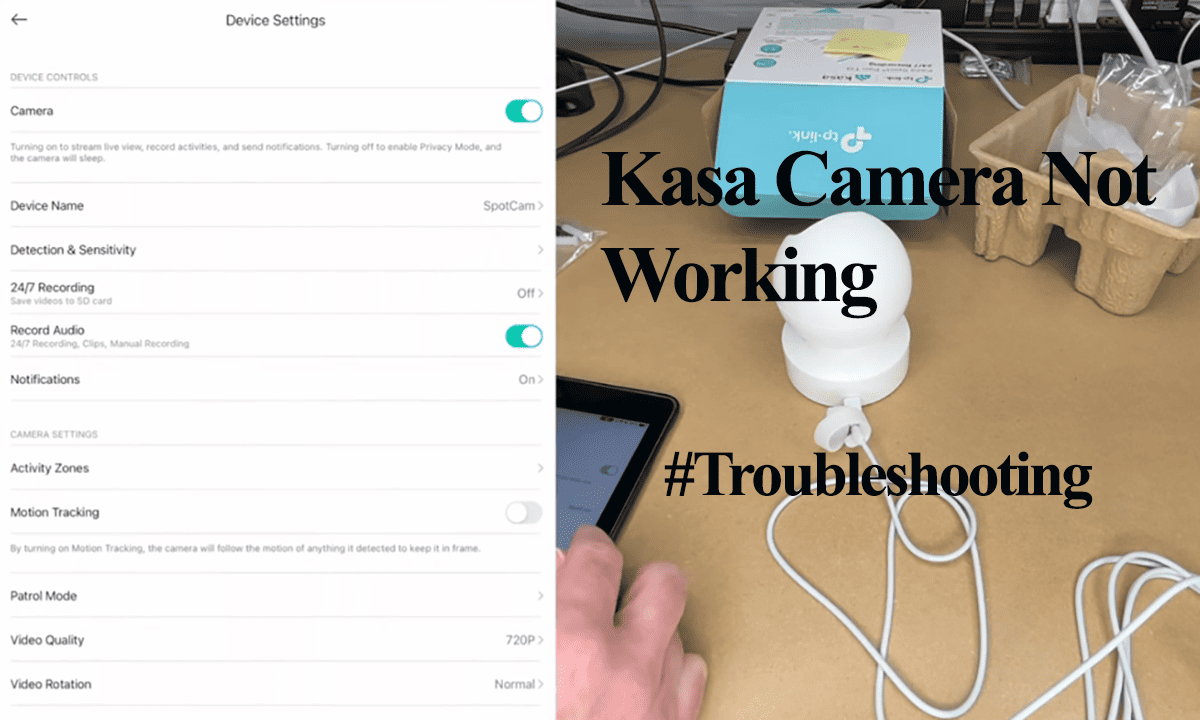Imou cameras require an active connection to be remotely accessible and to send motion alerts to your mobile device. Changing to a new ISP or the Wi-Fi credentials to your home network necessitates a reconnection on the paired devices.
Unlike popular brands like Ring, which have a provision to update the network via your mobile device, Imou Life doesn’t provide such an option. Here’s how to go about it with your camera.
How Do I Change the Wi-Fi on My Imou Camera?
To connect your Imou camera to a new network, reset the device to clear previous configurations and set it up on the new network like a new device. Again, you can remove it from the app and reconnect it via the network.
On the flip side, you can set up the same network settings on the new router, enabling you to retain your camera preferences and app setup. Nevertheless, it’s worth noting that this approach is risky and has a high potential for failure.
That being said, you can utilize these three techniques to link your Imou camera to a different network:
- Duplicate the previous network settings on the new router.
- Perform a camera reset and add it to the Imou app anew.
Read Also: Troubleshooting Imou camera connection Errors
Now, let’s delve into the steps for each of these methods.
Duplicate The Previous Network Settings
To accomplish this, you need to replicate the wireless settings from your old router on the new one. Ensure the new router has the same wireless network name (SSID), wireless encryption, and password as the old router.
The objective is to make the Imou camera, or any other device, connect to the new network as if it were the old one.
Please remember that Imou cameras are only compatible with 2.4 GHz Wi-Fi. If the new router offers both 2.4 GHz and 5 GHz options, it’s advisable to turn off the 5 GHz band during the setup process.
Alternatively, you can set up separate networks, each band with its unique SSID and password.
Once you’ve configured the new network settings, attempt to connect your mobile device. Select the new Wi-Fi network and input the password, which should be the same as the old one.
Your mobile device should automatically connect to the new network in an ideal situation.
Once your mobile device is connected, power up the Imou camera, and if it doesn’t connect automatically, re-establish the connection in the app.
While this method offers the advantage of reconnecting your devices without needing a reset, it involves various factors, and overlooking even a minor detail can disrupt the setup process.
Reset The Camera and Add It to The Imou Life App
Resetting the camera clears the previous camera configurations, paving the way for a new setup.
Follow these steps to reset the camera;
- Ensure the camera is powered on by connecting it to an outlet or charging its battery.
- Press and hold the Sync button on the camera for 10 to 15 seconds.
- Allow the camera to reset and reboot.
After performing a factory reset, try reconnecting the camera using the Imou app anew. As is you were setting it up as a new device.
Once onboard, customize your detection and sensitivity settings.