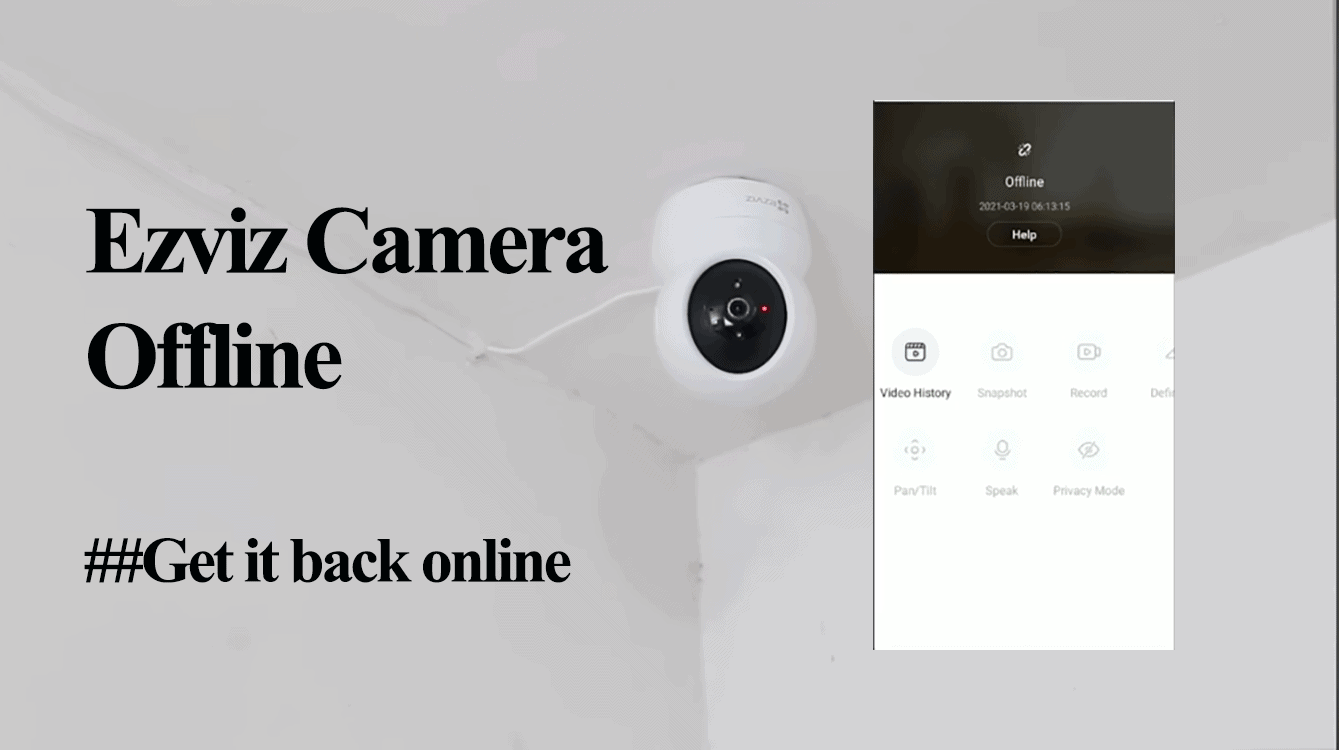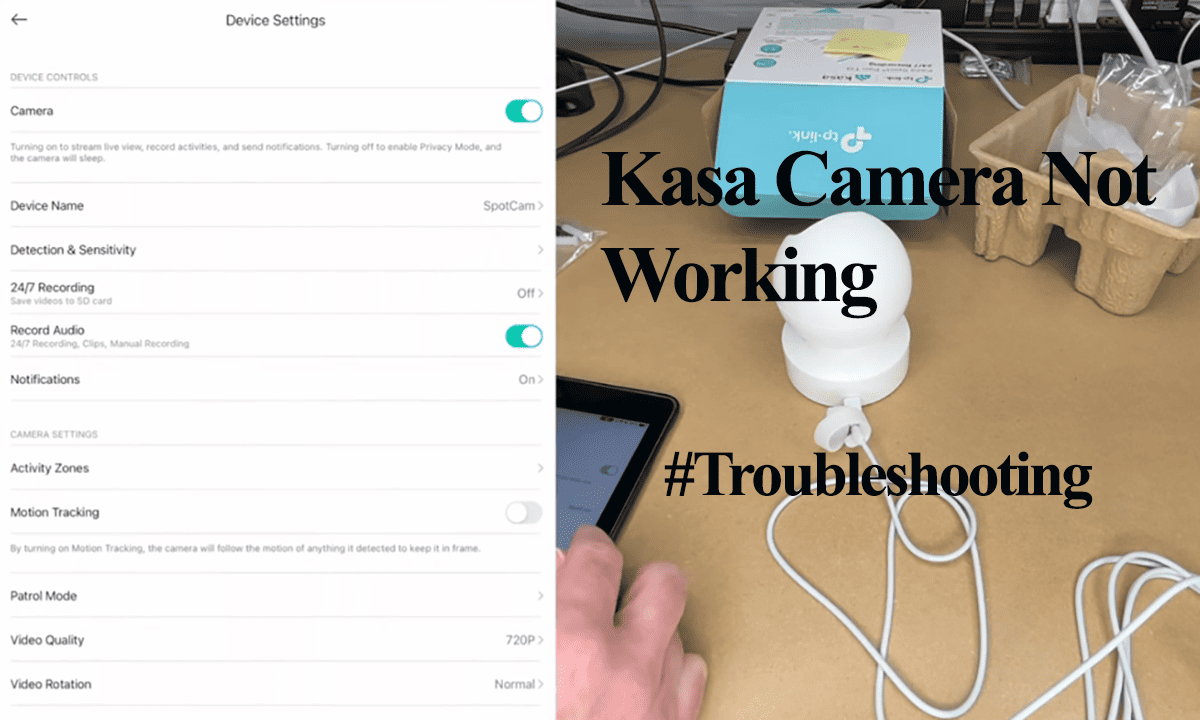With your Ezviz camera installed and connected to your network, you can enjoy its full functionality and access from the app. However, sometimes the app throws the “offline” error indicating the camera is unreachable.
You can’t access the camera’s live view or receive notifications with the camera online. Typically, the offline issue happens when the camera loses network or power connection.
I’ll help you identify potential reasons for the offline issue and the troubleshooting steps to get the camera back online.
Why Is My Ezviz Camera Offline?
The Ezviz camera falls offline due to network or power disconnection putting it out of sync with the cloud servers. Ensure you have Internet access on your home network and power cycle your devices. Rebooting refreshes and reinitializes the camera’s connection, which could get it back online.
Various factors can contribute to the offline issue on Ezviz cameras. Here are some common ones:
- Weak network signal strength: A poor Wi-Fi signal can cause cameras to go offline.
- Power outage or power supply issues: Prolonged power outages or low battery levels (in wireless models) can result in offline camera problems.
- Changes in network settings: Modifying the SSID, password, or switching between 2.4 and 5 GHz frequency bands can disrupt camera connectivity.
- Wi-Fi network range issues or interferences: Issues with the Wi-Fi signal range or interferences can cause cameras to lose connection.
- Adverse weather conditions: Extreme temperatures, either too hot or too cold, can impact the camera’s performance and result in offline issues.
- Cloud server outage: If there is a server outage on the server side, it can temporarily disrupt camera functionality.
To narrow down the problem, observe the LED indicator on your camera. A flashing blue or red light indicates your camera isn’t connected, while a solid blue shows the camera is online.
Keep Reading: Solving Ezviz Camera Not Recording To SD Card
How To Get Your Ezviz Camera Back Online
To get your camera back online, power cycle the camera and network devices to refresh your network connection. Once the devices reboot and reconnect, refresh the Ezviz app on your mobile device and check if the camera is back online.
After rebooting, give the camera a minute or two to fully initialize and reconnect to the network before checking the app.
Again, check your power supply. It’s a no-brainer that the camera needs sufficient power to operate. A tripped outlet or damaged wire could be why your camera is offline.
If a reboot doesn’t suffice and the power sits right, try these troubleshooting solutions;
Check Your Network Availability and Settings
Ensure your network settings are optimized for Ezviz cameras by following these steps:
- Check your network connection: Ezviz cameras connect to 2.4 GHz Wi-Fi networks via the Ezviz app. If your camera loses connection to the network, it will go offline.
Verify if your home network can access the internet by connecting a mobile device or another device and attempting to access the internet.
If you have internet connectivity, it indicates a healthy network connection that should also benefit your camera. Contact your ISP if there is no Internet connection.
- Adjust router settings: Certain settings can impact your network’s interaction with connected devices.
For example, in mesh networks, band steering automatically switches and transfers devices to the strongest mesh node. However, this can cause an offline issue if the camera is transferred to a distant node.
To address this, turn off band steering or any smart switching on your network to ensure a consistent connection for your Ezviz camera.
- Power cycle your router: Power cycling your router involves turning it off, waiting for a few seconds, and then turning it back on.
This process refreshes your network and can help resolve drop-in network scenarios that may be causing the camera to go offline.
By checking your network settings, ensuring a stable internet connection, adjusting router settings, and power cycling your router, you can optimize your network for Ezviz cameras and minimize the chances of experiencing offline issues.
Move The Camera to A New Location
Camera positioning affects network reception – installing the camera at the furthest point from your network router means a reduced signal.
Therefore, ensure the camera’s location receives a solid signal and is interference-free.
You can test out different locations within your network’s range. Alternatively, install a network extender to boost your network coverage.
Reconnect The Camera Via the App
The Ezviz app offers a network setting allowing you to reconnect devices without removing them. This is handy when switching to a different network.
While reconnecting, remember to connect your mobile device to the intended 2.4 GHz network and disable VPN or Ad Guard and cellular data.
- Open the app on your mobile device
- Select the offline camera
- Tap the three vertical dots
- Hit device settings > Network Settings > Wi-Fi
- Reset your camera to enter pairing mode (flashing blue quickly)
- Tap Next on the app > Confirm pairing mode
- Enter your correct Wi-Fi credentials
- Connect to the camera’s hotspot network by tapping Join.
- Let your camera connect and hit Finish.
The camera should be back online. Try accessing live footage to confirm.
Reset The Camera and Reconnect
Resetting the camera clears temporal or firmware files that could affect the functionality and cause offline errors.
First, remove the camera from the Ezviz app; open the app > Select the camera on the home screen > tap the three vertical dots > on the settings page, scroll to the bottom, and hit the Delete device button.
Next, reset the camera by pressing the reset button for 10 – 15 seconds. The camera resets and enters pairing mode.
With the device in setup mode, open the app and add it as a new device. This should get it back online.
Final Thoughts
The “Ezviz camera offline” issue can be frustrating, but with the help of this comprehensive troubleshooting guide, you can effectively address and resolve the problem.
To minimize the occurrence of Ezviz camera offline issues in the future, consider implementing the following preventive measures:
- Choose a reliable internet service provider (ISP) to ensure consistent and stable connectivity.
- Position your camera within a strong Wi-Fi signal range to avoid connection drops.
- Regularly update your camera firmware to benefit from performance improvements and bug fixes.
By doing so, you can minimize offline issues and enjoy the full benefits of your surveillance system.