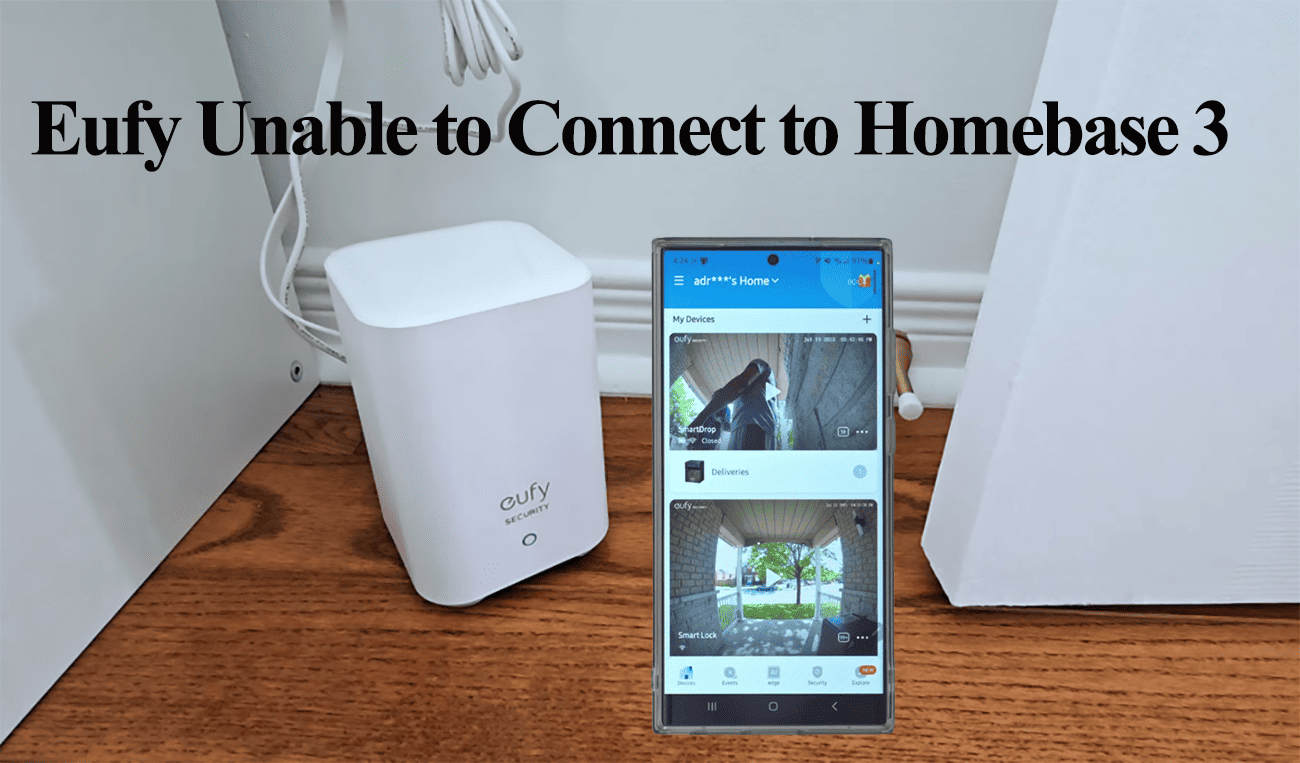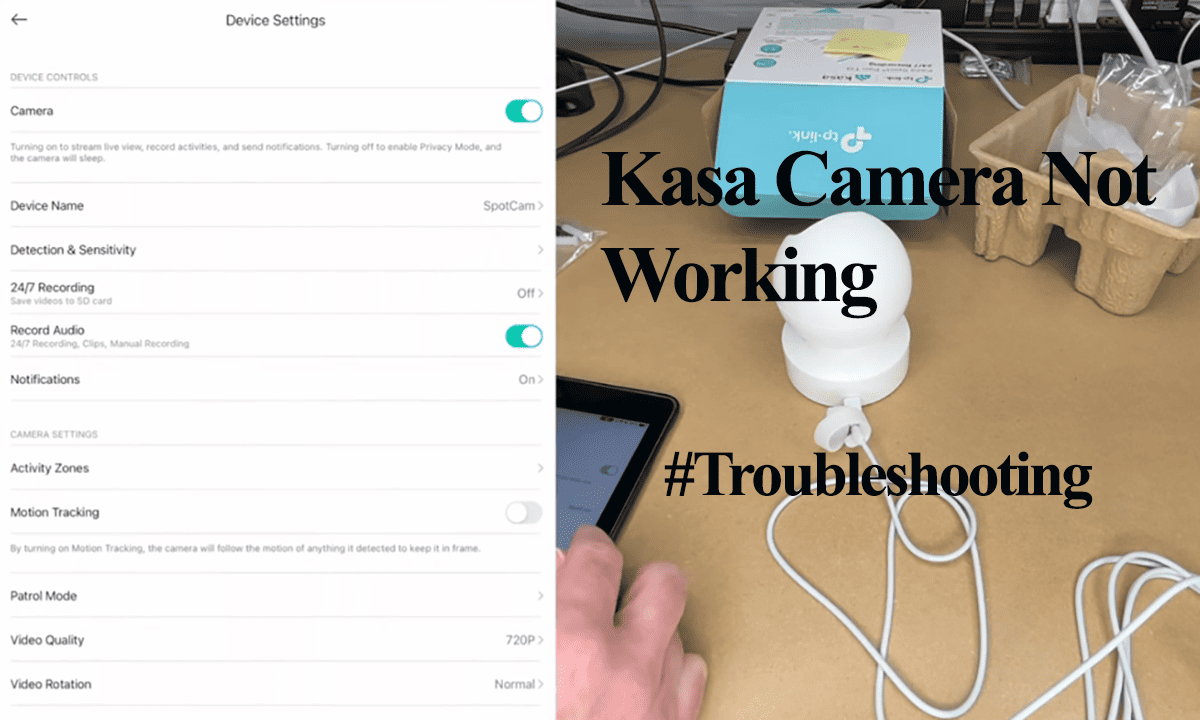Eufy throws the “Eufy unable to connect to Homebase (-3)” error when your device can’t successfully communicate with the cloud servers to authenticate your request. This could be due to device connection errors or service outages.
To get functionality from the Eufy security devices, they must have a solid connection and be in sync with the cloud servers. Again, outdated device firmware or prolonged app-level cache build could hinder cloud or device connection.
Fixing Eufy Unable to Connect to Homebase 3 Error
If you cannot change your device settings but can access the live feed, this indicates a synchronization problem – highly associated with uses with mesh networks. To get your devices online, ensure they are well-powered and connected to the Homebase.
The unable to connect to Homebase error can be attributed to the following;
- Network settings – Firewalls, DNS settings, Port blocking, etc.
- Device power status
- Compatibility issues – if you are hooking an add-on device to Homebase 3, confirm its compatibility.
- Software glitches – outdated apps, firmware, etc.
- Server outages
In my experience, you will have your devices working all fine, then you try to access your camera’s settings, and it hits you with the “unable to connect to home base (-3)” error.
The Homebase is the control hub for your Eufy devices, facilitating command relaying and synchronization to the cloud servers.
With that said, try these solutions to fix the connection problem;
Check Your Network Settings
Confirm your device’s power and network connection under device settings on the Eufy app. You will want to see it online and sufficiently powered.
Most Eufy devices are compatible with the 2.4 GHz Wi-Fi network; hooking them to a 5 GHz network leads to connection errors.
I bet you are privy to that, as it is always indicated in all documentation. What isn’t written is that other network settings could impact your device’s connection – especially with Mesh networks.
The router settings vary from one ISP to another – of importance is ensuring your router settings allow communication to the Eufy servers.
Log into your router admin panel and confirm your settings and port rules. Here is what to look for;
- Check your Firewall and port-blocking settings – allow any restricted ports under your settings
- DNS service provider – if you have a third-party provider – say Cloudflare, switch to the default option and test if your device works
- Turn off Band steering and AP isolation
Deactivate your VPN, Ad Guard, or Firewalls
VPN and Ad Guard software conceal your IP address when connected to your home network, placing your mobile device on a different virtual network.
As a result, your mobile device may be unable to discover devices like the Eufy camera because there is no connection between them.
To resolve this issue, please disable your router’s VPN and Ad Guard and restart it to refresh your network connection. After your device has powered up and initialized, reconnect to your Wi-Fi network and establish a connection with the camera.
Additionally, check your router settings for firewall or port-blocking configurations preventing packet transmission.
App Cache and Firmware Issue
Prolonged cache build on your mobile device could be the reason for communication glitches. It’s always a good practice to clear the app cache as it affects performance and storage.
Therefore, before checking your firmware version, clear the EufySecurity App cache under your device settings to refresh and reload it.
Additionally, running on outdated device firmware versions is a recipe for trouble. Periodically released versions improve performance and introduce new features.
So, is your Eufy device running on the latest firmware version?
Server Outages
As mentioned, your home base keeps in sync with servers. Eufy uses AWS to host its servers in different regions.
Albeit a rarity, AWS outages do occur, causing service disruption in the affected region. This could be the reason your Homebase is throwing the error.
Therefore, quickly check online to confirm reported cases of Eufy outage.
Engage Eufy Support
If the issue continues, consider contacting Eufy’s customer support for assistance.
Customer support can help address problems with malfunctioning or faulty devices that cannot establish connections.
While it’s not a common occurrence, there may be instances where devices arrive with defects. Contacting the support team lets you get a replacement unit that functions correctly.
Eufy Device Won’t Establish Connection with Homebase
Apart from the directly connected model, other cameras require a Homebase – which serves as both the central control and storage hub for these cameras.
If you’re experiencing difficulties with your camera’s synchronization to the Homebase, please ensure that the Homebase has an active internet connection and is accessible through the Eufy Security app.
Again, ensure the camera is compatible with the home base in question. If you added a Homebase 3 to your setup, here is a list of compatible devices.
Try these solutions to get your devices paired;
- Power cycle both your network router and the Homebase.
- Ensure your mobile device is hooked to the same network as the Homebase.
- Verify that your router maintains a stable and active internet connection.
- Update the Homebase and the Eufy Security app to their latest versions.
- Review and adjust your network firewall and VPN settings as necessary.
- Consider removing the Homebase from the app and then reconnecting it.
- If all else fails, reset the Homebase and the camera, starting the setup process anew.