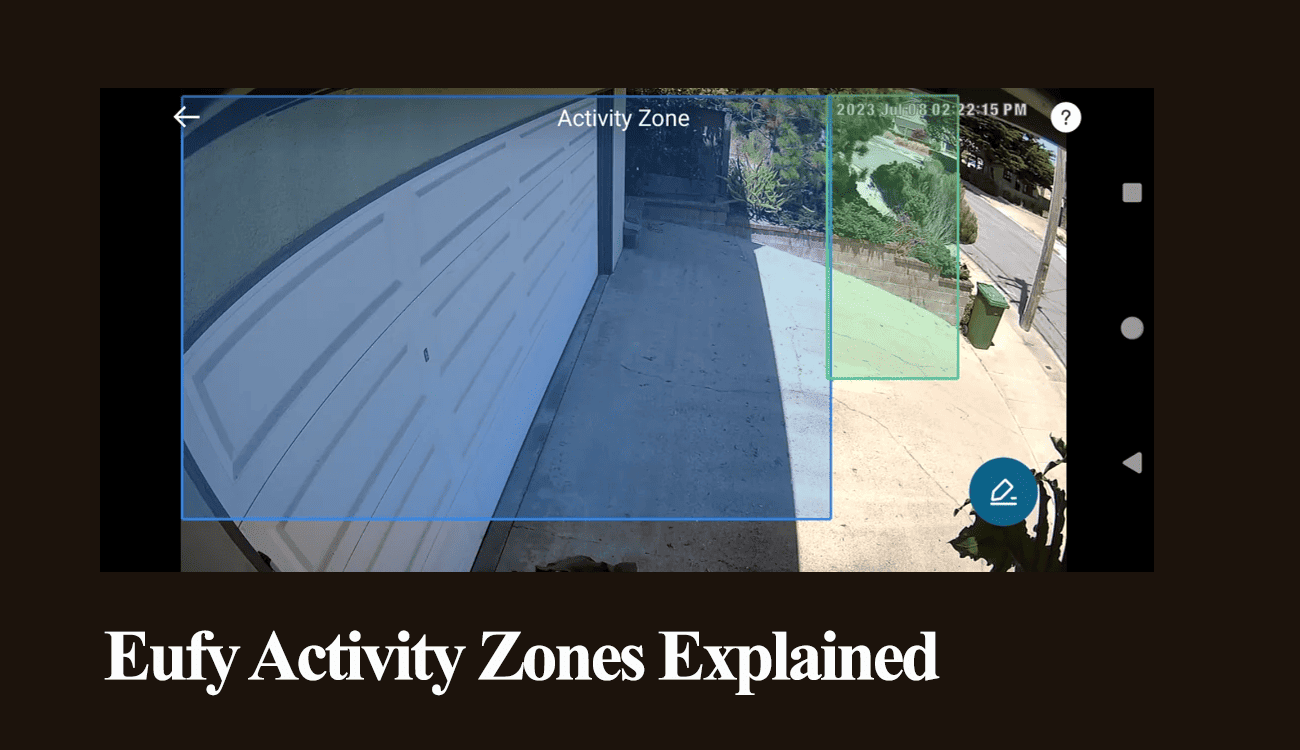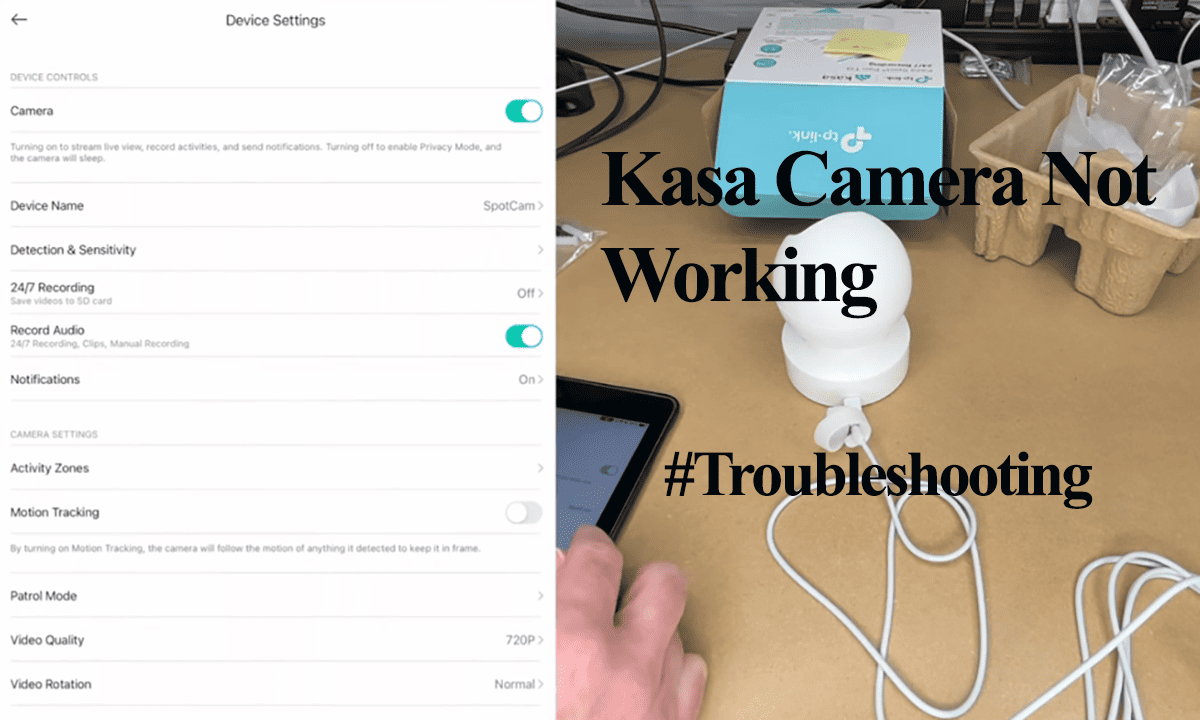Eufy offers activity zones under the motion detection settings to allow you to dictate where the camera gets triggered by action. This is geared to hand over control and fine-tune your camera’s detection. With activity zones, you can restrict detection to a specific area within the camera’s view, thus reducing false alerts.
Again, depending on your camera model, you can apply privacy zones to block off detection from unwanted areas. Say your camera faces your neighbor’s driveway; covering the area with privacy zones ensures you don’t receive alerts or recordings from the area.
Activity Zones
A Eufy activity zone allows you to frame the camera’s field of view and select areas you want to focus detection on. If motion happens in the set zones, the camera detects, records, and sends a push notification to your device.
On the other hand, if the motion or trigger appears within the field of view but not within the set zones, the camera ignores it and doesn’t record or send an alert.
With activity zones, you can refine your detection for a more accurate system and improve power consumption by reducing unwanted recordings.
Eufy allows you to create multiple activity zones within the camera’s field of view. With rectangular or hexagon shapes, you can capture all the intended areas.
To set an activity zone;
- Navigate to Camera Settings > Motion Detection and select Activity Zone.
- Hit the “+” icon to create a new zone.
- A newly created zone will appear at the center of your screen. To optimize your camera’s view, switch your phone to landscape mode, ensuring that screen rotation is enabled.
- Reshape the zone by dragging the sides
- Once you are satisfied with the shape and placement of the Activity Zone, save your settings by tapping the checkmark.
To delete or remove a zone from a Eufy camera, hit the edit button > select the trash can icon.
Keep Reading: Eufy Activity Zone not Working
Privacy Zones
Privacy zones “block off” selected areas, preventing the camera from seeing them. The camera won’t record or detect in this area.
Privacy zones use black rectangles to indicate the “blocked-off” area. Unlike activity zones, you don’t get hexagonal shapes here.
To set up a privacy zone;
- Hit the settings gear on the camera’s tile
- Tap video settings > Privacy zones
- Hit the “Add Privacy Zone” button
- Tap the “+” icon to add a zone, resize and drag it to the intended area. You can resize it to fit.
- Once done and satisfied with the zones, hit the tick button to save.
To delete a privacy zone, select the zone and hit the dustbin icon to trash it.
Final Thoughts
Eufy’s incorporation of activity zones and privacy zones provides us with precise control over their camera’s detection.
Activity zones allow for specific area focus, reducing false alerts and optimizing power consumption. Privacy zones, with intuitive setup and management, empower users to block off sensitive areas from recording.
This allows us to fine-tune our security system to our liking.