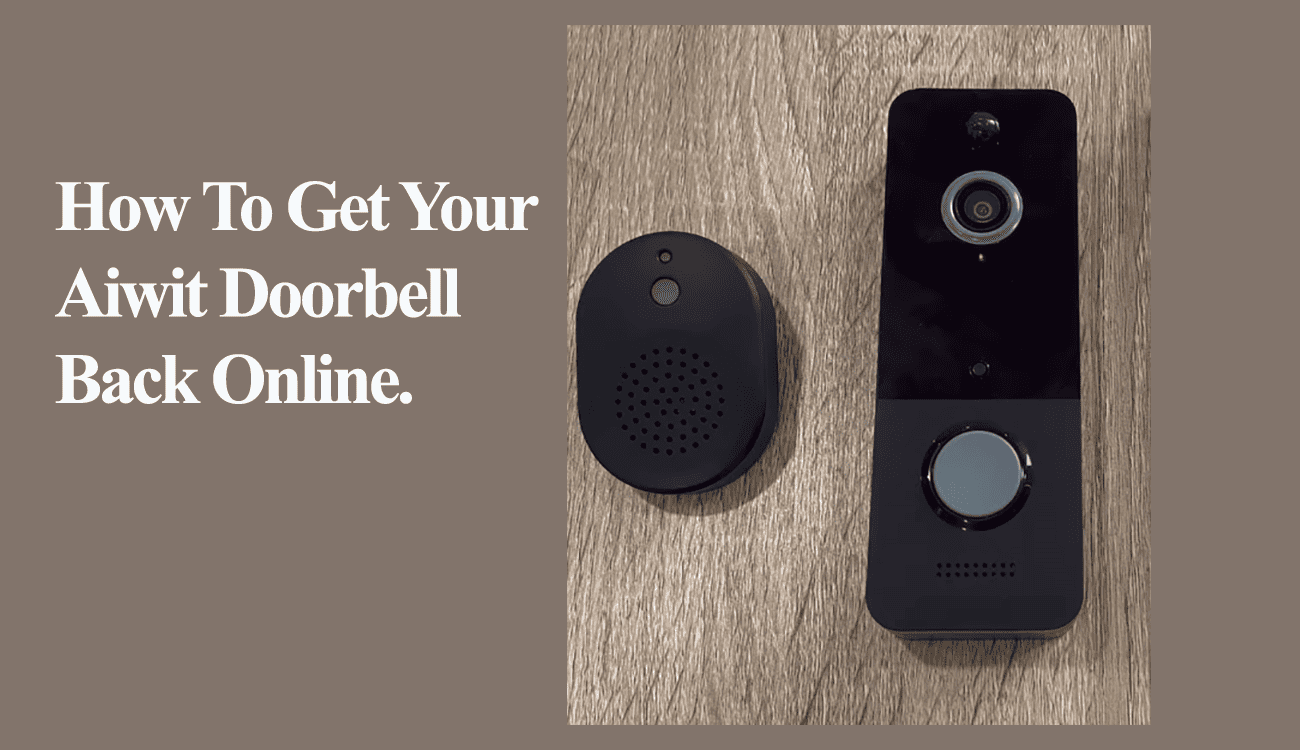After installing your smart doorbell, you expect a smooth operation as you enjoy the features. However, this isn’t always the case, as connection or functionality problems arise occasionally. The offline error is standard with most smart devices – indicating a loss of connection to the cloud servers and the app.
Typically, an offline error indicates a loss of network or power connection. Once it can’t communicate with the cloud servers, it’s labeled as offline on the app.
Here are the common reasons for the Aiwit offline problem:
- Weak or no internet connectivity
- Changes in your Wi-Fi network configurations; ensure you update them on your device
- Loss of power supply or a low battery – prolonged power outages
- Network congestion leading to reduced router bandwidth or signal interferences
- The installation point is outside your network range
- Outdated application or device firmware
- Server downtime; check for any reported Aiwit server outages in your area
If the doorbell goes offline, you won’t be able to access it through the app, necessitating a reconnection.
How Do I Get My Aiwit Doorbell Back Online?
To re-connection your Aiwit doorbell, verify that your router is actively transmitting internet signals from your mobile devices and perform a power cycle on your devices.
Remember that remote restarts or troubleshooting are impossible because the doorbell is offline. You need to be physically present at the location to address the issue.
Clear the cache of your Aiwit app and ensure that it is operating on the most recent version. Check your respective app store for any available updates.
If the doorbell continues to experience offline issues, there may be network interference between the doorbell and the router, or the signal on the installation point is poor.
These troubleshooting measures should help restore your doorbell’s online functionality;
Inspect Your Home Network
As you know, a functional internet connection is necessary for the optimal performance of Aiwit cameras and doorbells.
Consequently, examine your network to ensure a stable bandwidth. Do you have an active connection on your other devices?
If you change your network settings, such as the Wi-Fi password or security type, updating these on your connected devices is imperative. Reset the doorbell if needed, and then reconnect it.
Aiwit doorbells are only compatible with the 2.4 GHz network band. Ensure you have a dedicated SSID for duo-band routers. You may have to contact your ISP for a dedicated 2.4 GHz band.
Channel interference is a common culprit for offline issues. Adjust your Wi-Fi network channel to (1, 6, 11) on your router admin panel.
While in your router admin panel, ensure no active firewall or port-blocking settings could hinder your camera’s connection. Turn off the standard “MAC address filtering” feature.
Again, depending on your router and network setup, settings like AP isolation and Band Steering affect device connectivity. If such is available, try turning them off and test the connectivity.
Power Cycle your Devices
Power cycling, a fancy name for rebooting devices, refreshes your network and reinitializes the connection.
It is handy when clearing temporal network errors or IP conflicts between your devices.
Therefore, reboot your network devices and the doorbell to refresh the connection. Aiwit has wired and battery-powered doorbells; the reboot process depends on your model.
You need to completely power down the device for a minute or two.
To reboot your primary router, unplug it for 20 – 30 seconds and reconnect it. Let it fully initialize and test the connection on your mobile device.
Do the same for the doorbell and reconnect to power up. Once powered, observe the LED. A solid blue indicates connection. Refresh the app to check if the doorbell is back online.
Improve The Received Signal Strength
Depending on your network setup, the offline error is sometimes due to a poor signal at the installation point.
This could be due to signal coverage limitation or signal interference devices between the doorbell and router, distorting the connection.
Inspect signal inferences objects like thick walks, electronic devices, baby monitors, etc., and devise a way to circumnavigate them.
The Aiwit app indicates an RSSI value besides the Wi-Fi symbol on a connected device. If this value is less than -70db, the location is likely receiving a weak signal to sustain a continuous connection.
In such a scenario, improve your received signal by;
- Move your primary router closer to the doorbell installation point
- Add a Wi-Fi extender between the doorbell and the primary router
- Upgrade to a Mesh network topology to distribute network coverage evenly throughout your home
Factory Reset the Doorbell
Factory resetting clears corrupt config files and restores the devices to the default settings. This also restores the default firmware, deleting any incomplete upgrade files.
After resetting, reconnect the doorbell afresh via the Aiwit app. Sometimes, removing the device from the app is necessary before reconnection.
To reset the doorbell, press and hold the reset button for 10 seconds. Once it starts flashing red, release it and let it reboot.
You can now hook it to your network and check if the connection goes through.