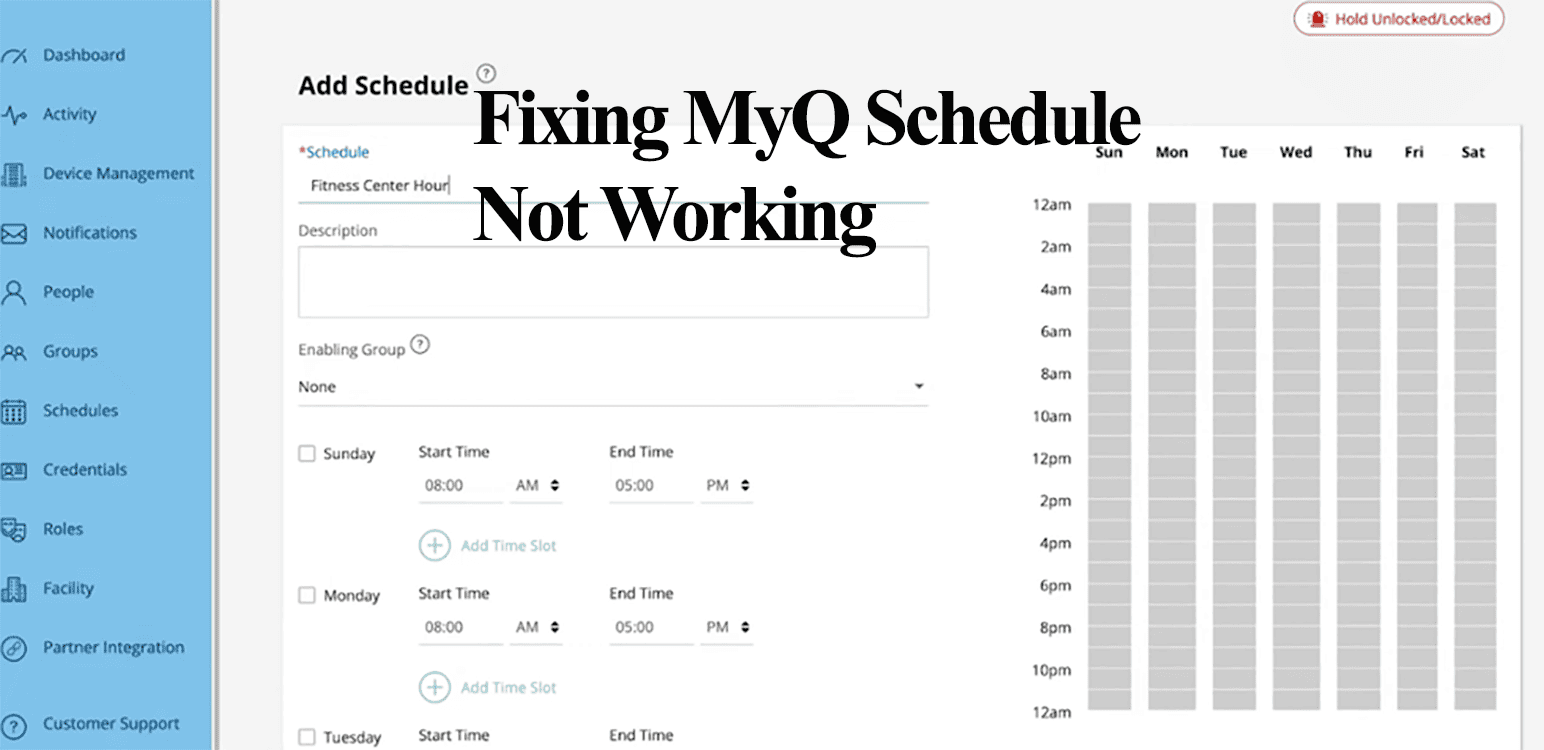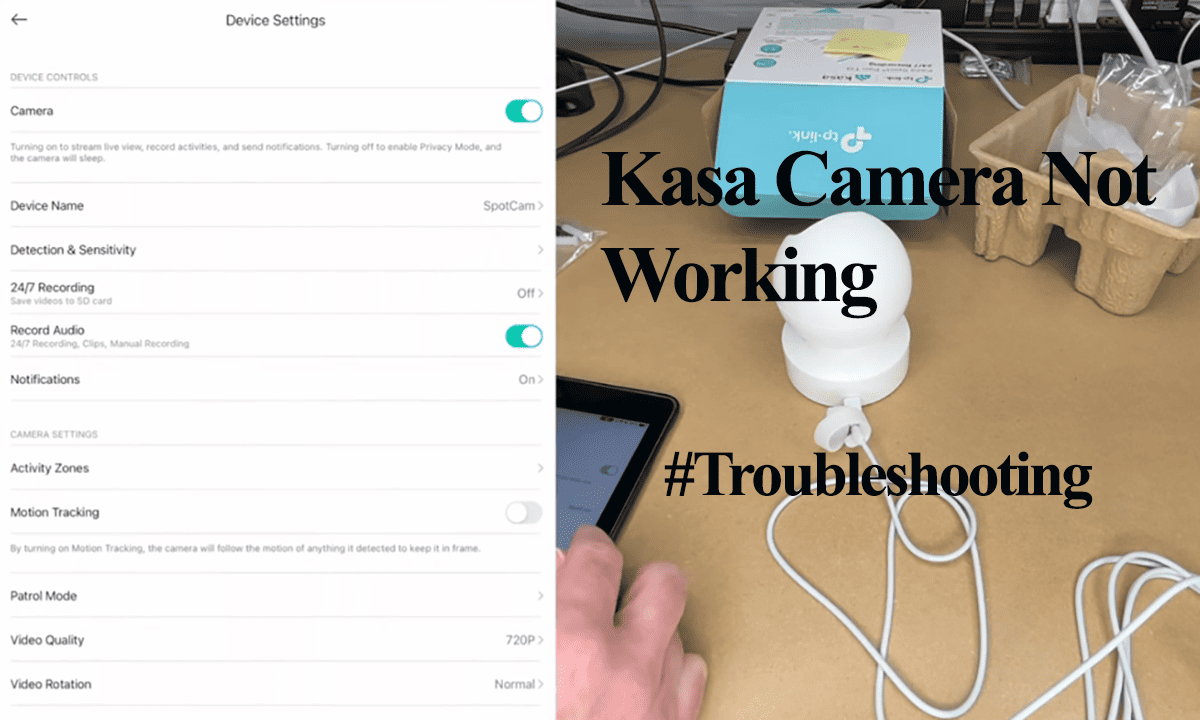I once had my schedule set in the wrong time zone and received a “garage open” notification on my way to a meeting – It remains one of my freakiest moments. So, are you having trouble with your MyQ scheduling feature not working?
Either it isn’t following your set schedule or doesn’t execute at all. If you have a setup similar to mine – having the door open as you pull up on your driveway, then it’s a huge disservice.
Understanding the potential causes of the schedule failure is the beginning of fixing the issue. So, why is your MyQ schedule not working? Here are common reasons;
- Network disconnection or insufficient signal to process the requests.
- Firmware upgrades
- Software glitches, malfunctions, or server misfires
- Incorrect set schedules – overlapping or inaccurate
- Outdated account or device firmware
- Time zone differences
- Faulty device – misfiring hardware component
- Server outages
Waking up to an open garage door is a freaky moment. My folks run a couple of schedules to ensure one works in case of failure.
Basically, for the schedule to execute, the garage opener must be online. Otherwise, you are dealing with a device offline problem.
Troubleshooting MyQ Schedule Not working
From the MyQ app, you can monitor whether or not your devices are online. When a device is indicated as offline, it’s inaccessible and out of sync with the cloud servers.
Therefore, confirm the connection status of the MyQ devices on the app. All should be online – with a healthy network signal.
Again, under the device tab, confirm that the schedule is enabled and set to run and you don’t have conflicting schedules.
Also, examine the reports page for any error or warning that might have been thrown.
Confirm Your Network Connection
A solid network signal is a primary requirement for most smart devices – despite MyQ saying their schedules are locally stored, you still need an active connection.
Depending on your network setup, confirm traffic is allowed from the opener, and all necessary ports are open.
MyQ indicates the RSSI value on the device tile – the desired number should be greater than -70 dBm.
Conversely, if the indicated value is less than 70 dBm, you are looking at a poor signal strength. You may want to boost the received signal on the device’s location.
To confirm the connection, try opening and closing your door via the app. If doesn’t work, you are facing connection problems.
Delete And Recreate the Schedule
Deleting and recreating refreshes and makes the schedule known to the device.
While creating the schedule, be sure to pick the correct time and time zone. Running in a different time zone can keep you waiting and worrying about why your schedule doesn’t run.
To remove schedules in the myQ Home Control App, follow these steps:
- Launch the App
- Navigate to the bottom of the screen and select “Schedules” from the menu.
- Find the specific schedule you wish to activate or deactivate.
- Select the schedule.
- Choose the option to delete the schedule.
Now, recreate it afresh and test if it works.
Firmware Updates
Have you recently updated your MyQ device?
Sometimes, new firmware updates cause malfunctions and conflict with existing device rules.
If your device recently received an update, resync it and recreate your schedules. This refreshes the connection and applies the schedule to the new firmware files.
On the other hand, running on outdated firmware or accounts could be the reason for schedule failure. Ensure your devices are up to date to enjoy the latest features.
Reinforce The Schedule with A Third-Party Software
Despite MyQ’s toned-down integrations to third-party assistants’ policy. You can integrate with IFTTT or Home Assistant.
In this Reddit Thread a user applied this trick and got his schedules back on track. This is what they had to say;
“Since adding the IFTTT app along with the MYQ app (IFTTT found the existing schedule), it has worked 100% flawlessly. Been over 2 weeks. IFTTT is a paid (and expensive) subscription app, but they do allow ONE free applet, and there is a “pre-made” MYQ applet. Maybe MYQ fixed the issue, or maybe it was a coincidence, or maybe it solved the issue. To be clear, I have BOTH MYQ and IFTTT apps running.”
Contact Support
If nothing moves the needle, you can finally reach out to the support team. They should examine your log files and deduce the cause of the failure.
You can reach them via 1 (800) 528-9131 or through the support page on their website.